How to Install Malwarebytes Anti-Malware?
This Malwarebytes Anti-Malware is an addition of antivirus software which helps you by preventing through different spyware, adware, or some potentially unwanted programs and some other malicious or any irritating or annoying software from a Windows computer system. In short, it helps you in protecting your Windows computer from many dangerous viruses, which might internally damage your computer system.
However, this Malwarebytes Anti Malware is available for all users in two ways like a Free version, which always requires some free updates and scans. And a Paid version cost you 40$/ year, if you paid $40 then it will provide you with all the latest feature such as it runs automatically and also includes some active antivirus protection. This application is very much easy and simple. If you follow few simple steps which we provide you in this article, this procedure will be more easy for you if you follow it on the provided sequence and also take your less time and fewer efforts.
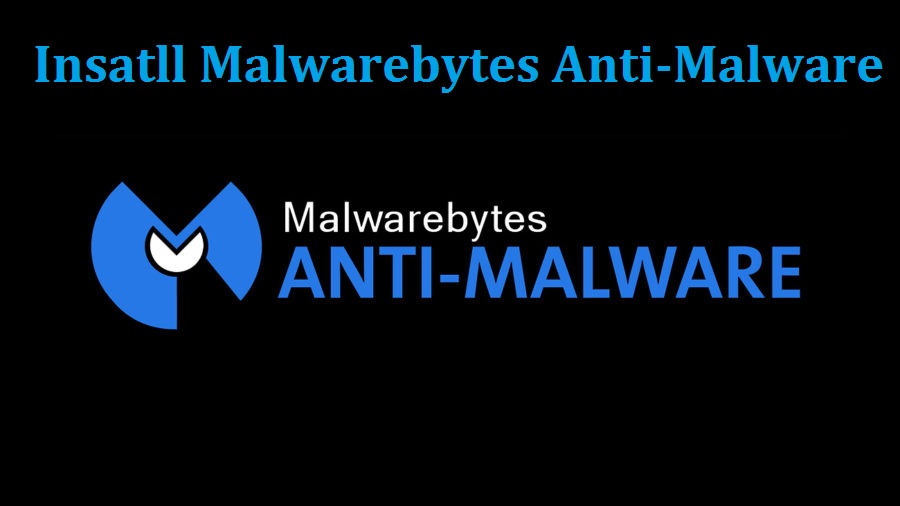
Here the whole procedure of how to easily install and use Malwarebytes Anti-Malware on your Windows computer. The steps are given below:
However, this Malwarebytes Anti Malware is available for all users in two ways like a Free version, which always requires some free updates and scans. And a Paid version cost you 40$/ year, if you paid $40 then it will provide you with all the latest feature such as it runs automatically and also includes some active antivirus protection. This application is very much easy and simple. If you follow few simple steps which we provide you in this article, this procedure will be more easy for you if you follow it on the provided sequence and also take your less time and fewer efforts.
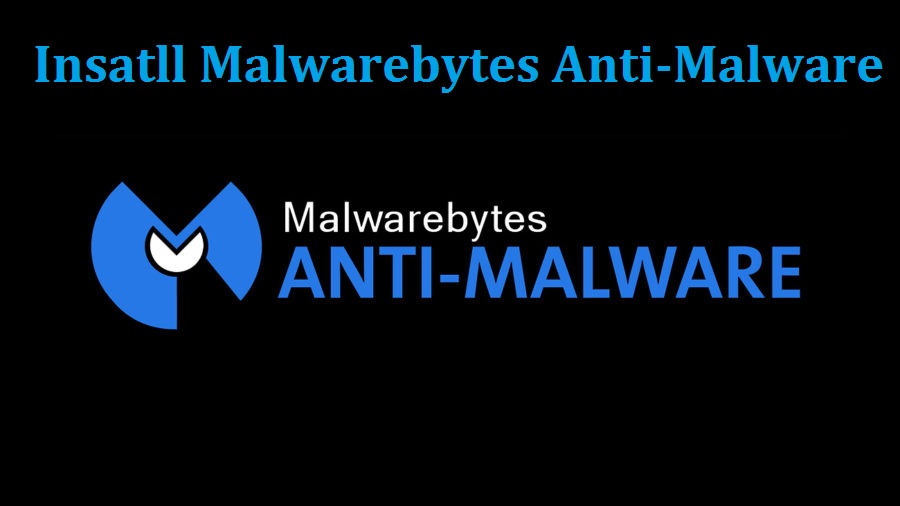
STEPS TO USE AND INSTALL MALWAREBYTES ANTI-MALWARE
The truth is that the Malware bytes will never be allowed any user to download the free version of it directly. Alternatively, you just need to download and install its 14- day trial of the paid version. You just need to ignore all the suggestions and upgrade to the paid version, and the software will automatically revert it to the free versions almost after two weeks.Here the whole procedure of how to easily install and use Malwarebytes Anti-Malware on your Windows computer. The steps are given below:
- Click to go to the Malwarebytes Anti-Malware website.
- Click on the Free Download option.
- Now, it will direct you to some other page, and the download will begin automatically.
- Click on the Click Here option, only if the process of downloading has not begun
- Then, click on the Run tab, if any dialogue box appears on the bottom of your browser window and asking you to run Malwarebytes Anti-Malware.
- Now, double-click on the Installer to download folder.
- Choose your Language from the given option.
- And Click on the OK option.
- On the other hand, click on the Next Option. Once, the Malwarebytes Anti-Malware Setup Wizard window will show on your screen.
- Choose ‘I accept the agreement’ option, when any License Agreement dialogue option appears on your screen.
- Click on Next option.
- Again, click on the Next option, when Setup dialogue box will appear on your screen.
- Then, click on the Next option appears in the Select Destination Location dialogue box window.
- Click Next option appears in the Select Start Menu Folder dialogue box Window.
- Lastly, click on the Next option appears in the Select Additional Tasks dialogue box Window.
- Now, select that option which you want.
- Finally, click on the Install option appears in the ‘Ready to Install’ dialogue box.
- Click on the Finish tab which appears in the Malwarebytes Anti-Malware Setup Wizard after completing the process of installation.
Graccey Leio is a self-professed security specialist; she has been manufacture the people aware of the security threats. Her obsession is to write about Cybersecurity, cryptography, malware, societal engineering, internet and new media. She writes for McAfee security products at mcafee.com/activate
Source: McAfee.com/Activate

Comments
Post a Comment