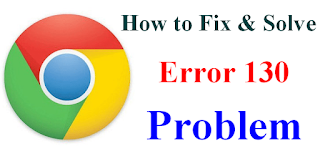How to Fix Err_Connection_Closed error on Windows 10?
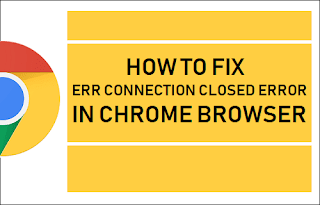
How to Fix Err_Connection_Closed error on Windows 10? While visiting any of the websites or browsing multiple pages, if you receive a error message says that This Webpage is not available, ERR_Connection_Closed message and your website continue to fails to load, then it simply indicate that there is problem in your network connection. You might get some similar errors including ERR_Network_Changed, ERR_Connection_Reset and also ERR_Internet_disconnected errors in some different browsers like Chrome, Edge, and also in Firefox. Steps to Fix ERR_Connection_Closed As it’s a network issue, the Windows 10 PC and your internet connection only responsible for this type of errors. You just need to make sure to try refreshing your browser before following the steps of fix ERR Connection Closed issue. Before continuing the process, first, check your internet connection and then press CTRL+5 together to reload the web page and then check if this work or not. The steps are discussed belo