How to Fix Windows Update Error Code 0x8024402C?
Generally, this window update error code 0x8024402C occurs when any users are trying to connect to the Microsoft’s Windows Update servers, then you might run into an excess of errors. One such error code from all f them is 0x8024402C.
Normally, this error code might be seen on users screen when users are checks for any updates. This error is caused when the proxy or firewall settings are configured incorrectly on the user’s system, and it could also be caused by invalid network settings. This will result in the client’s connection to the Windows Update servers failing.
In this post, we will try to provide you best solution or 4 most useful methods for fixes to the Error Code 0x8024402C. This four given method will surely help you in fixing the error.
Fix to Fix Windows Update Error Code 0x8024402C
Whenever you receive error code 0x8024402C, below we provide few methods which could help you in solving the error, but you need to try it on ascending order to remove errors, and it will also save your much time. The methods are discussed below:-
- Enable Automatic Detection Settings
- Change your System DNS Servers
- Remove Invalid Characters in Proxy Exception List
- Configure Updates Client
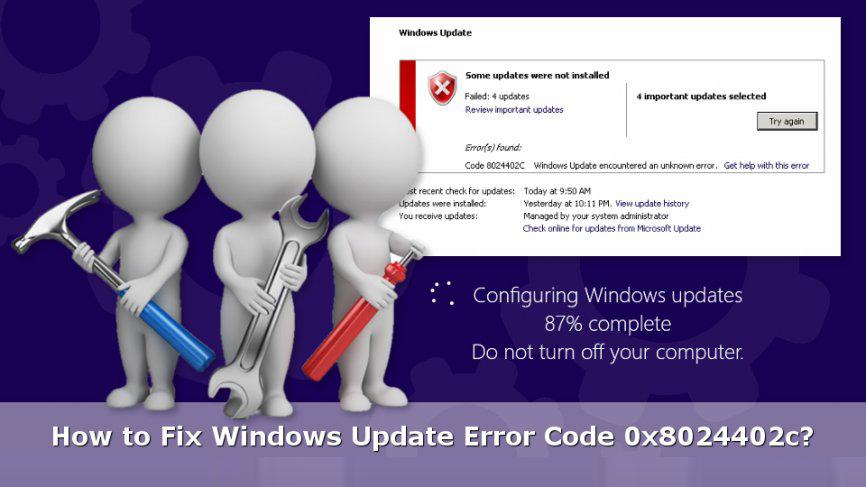
Method-1: Enable Automatic Detect Settings
Whenever your computer system is not sure about how it should easily connect to the internet, then that time it would occur Windows Update Error 0x8024402C. In this case, users have to enable the Automatic Detect Settings option, and this could easily fix the error. To enable it, follow the steps in the given sequence.
- Open Internet Explorer.
- Click on the Settings tab; appearing on the top right corner of the screen.
- Then, choose the Internet option.
- Click on the LAN Settings, available under the connection panel.
- Subsequently, carefully check on Automatically Detect settings.
- Now, you need to try installing the Windows Updates.
Method-2 Change your System DNS Server
It might be possible that if there were any issue of your ISP Internet Service Provider, then it could also direct to the error 0x8024402C and for this, you need to change your DNS Servers into public, and this might help you in solving your error. To solve this error follow the steps in the given sequence. The steps are discussed below:-
- Launch Run dialog box, by pressing the Windows logo key + R key together.
- Then, typing the word ncpa.cpl in it.
- Click on the OK tab.
- Now, the Internet Connection window is open on your screen.
- On the other hand, double-click on your active Network Adapter.
- Then, click on the Properties option.
- Subsequently, double-click on Internet Protocol Version 4(TCP/IPv4).
- Locate o0r situate by using the following DNS server addresses.
- Set Preferred DNS server to be 8.8.8.8
- Set Alternate DNS server to be 8.8.4.4
- Finally, try to install the Windows updates.
Method-3 Remove Invalid Characters in Proxy Exception List
Whenever users are trying to keep their Proxy settings clean, it can prevent your system from navigating many different and other unresourceful servers. To solve this error easily, you need to continue the process in the ascending order. It will help you in saving time and also help you in deleting the error. The steps are discussed below:-
- Start Internet Explorer.
- Now, click on the Settings icon, appeared in the upper right corner of the screen.
- Then, select Internet option.
- Click on the LAN settings, shown under the Connection Panel.
- Now, the Local Area Network (LAN) settings were opened in the Internet Explorer.
- Subsequently, click on the Advanced option, while ticked on the Use a Proxy Server for your
- Alternatively, clear all the content of the Exceptions box.
- Click on the OK option.
- Exit the Internet Explorer window and run the Command Prompt.
- From the start menu, find and click to open the Command Prompt.
- Finally, run the command given below one at a time:
- Type netsh winhttp reset proxy and press Enter.
- Type net stop wuauservand press Enter.
- Type net start wuauservand press Enter.
At last, try to install all the Windows Updates.
Jeniffer Leio is a Microsoft Office expert and has been working in the technical industry since 2002. As a technical expert, She written technical blogs, manuals, white papers, and reviews for many websites such as office.com/setup

Comments
Post a Comment