How to Fix Error Code 49?
Whenever the Device Manager Error Code 49 occurred on your screen, it simply signifies that the system hive has been exceeded its size limit. The term System Hive is the core part of the Windows. Generally, the Windows Registry includes a System Hive.
In this post, we provide you the best solutions which help you in solving the error code 49. While the error device manager 49 occurred, then it shows a message like:
Windows cannot start new hardware devices because the system hive is too large (exceeds the Registry Size Limit), (Code 49).
At times, it might be possible that the device or devices are no longer attached to the computer system, but still, they all are listed in the system hive of the windows registry. Just envisage that if you were removing the applications and hardware for years, but still they were never removed from the registry. However, the size of the hive always keeps growing until it reached the maximum limits.
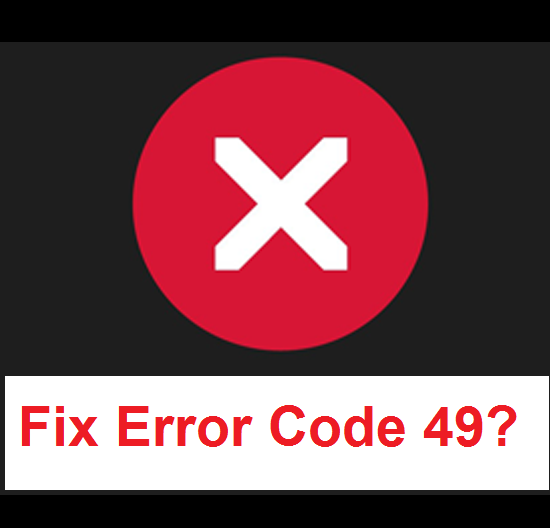
Fix Error Code 49
As we know, the registry is so much important and also very multifarious, so that to change anything manually is not safe for the users even the users has very good knowledge about it. It is a eternal part of the registry associated with a set of many files that contains detailed information which is related to the configuration of the computer system on which the operating system is already installed.
We provide you with the only way to solve this error code 49 are to easily remove or uninstall any hardware devices which you are no longer in use with the system.
However, by default, Device Manager hides some devices. So to solve the error code 49, you need to follow the methods or steps which are discussed below. But to save the time you need to follow all the methods or steps in ascending order. The steps are discussed below:
- Firstly, set Device Manager for showing those devices which are no longer connected to your system:
- Launch Run option.
- Then, type cmd, it will automatically open the command prompt.
- Alternatively, type the below given command:
- set devmgr_show_nonpresent_devices=1
- Click on Enter.
- Finally, it will enable hidden devices option.
- Next, press Win +X + M together to open the Device Manager.
- Click on the View option.
- Then, select Show hidden devices option.
- Choose a non-present device.
- Subsequently, on the Driver tab, select Uninstall option.
- If any non-present devices are still available which you are no longer using, then you need to uninstall them all permanently by repeating the 3 and 4 steps.
- Click to restart your system.
Once most or all the device have been removed, then you just need to check the device properties dialog box in the Device manager only to know that the error is resolved.
Hopefully, these steps will surely help you in solving the error, but still facing any problem connected with the support team. They are offers you best solution.
Graccey Leio is a self-professed security specialist; she has been manufacture the people aware of the security threats. Her obsession is to write about Cybersecurity, cryptography, malware, societal engineering, internet and new media. She writes for McAfee security products at mcafee.com/activate

Comments
Post a Comment