How Can You Convert Videos from YouTube to GIF?
If you ever saw a video on YouTube that would make an awesome looking animated GIF, you must have wished to make one your own. Well, by using any free video converter, you can download videos, plus, trim and convert them directly from YouTube.
You can now perform many creative things with YouTube videos! You can create GIFs using clips from Facebook, Vimeo, DailyMotion, and pretty well any other Video Hosting website.
Note: Before you begin, however, remember that using third-party apps to download videos is not in favor of YouTube’s terms of service. Downloading videos is also a potential copyright encroachment unless the video belongs to you. You need to get permission from the copyright holder, or else it should be in the public domain.
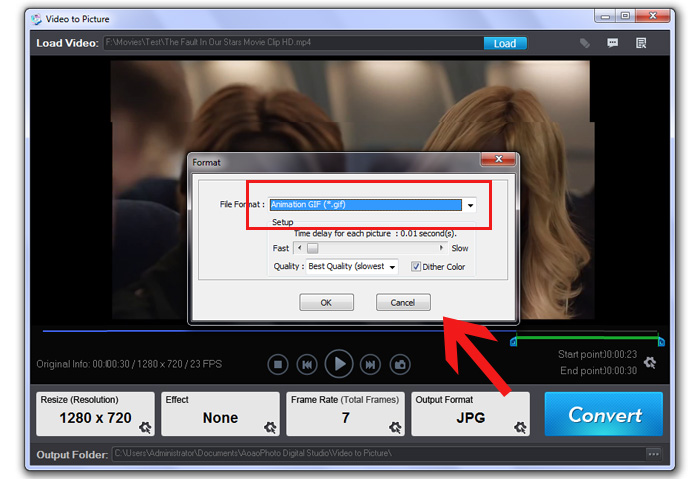
- Download & Install any Video Converter free
First of all, you need to download and install any video converter free. The installer here contains a free of cost McAfee Security Scan Plus trail – it’s nothing malicious. But if you want to skip it, you need to uncheck the checkbox when it appears. As soon as the program is installed, you can get started right away by launching it.
- Download any YouTube video
Launch your web browser, and then find the YouTube video you wish to convert to GIF format. After that, you have to copy the URL from the address bar. Come again to Any Video Converter Free, tap the ‘Add URL(s)’ option, click the ‘+’ icon and press the Ctrl + V keys simultaneously to paste the address into the text box provided. Also, you can drag and drop the video from Firefox or Chrome, if you favor. Once you’re done, tap ‘Start download.’
- Trim the YouTube video you’ve downloaded
GIFs look more attractive when they’re short and snappy, so it’s always a good idea to make your YouTube video short of few seconds by trimming it. Tap on the scissor icon beside a downloaded video; scrub through until you get the point where you want your GIF to start. Tap on the Trim button, and click to set the endpoint. When you think you’ve reached to the point you wanted, tap ‘Apply,’ then tap ‘OK.’ After that, you’ll see your trimmed video straightforwardly available underneath the original one in the file management panel. Tap to select it.
- Finally, convert your YouTube video to GIF
Now you are all set to convert the YouTube video into a GIF. Tap on the format drop-down menu, select ‘Video files’ option, after that, scroll all the way down to ‘GIF Animation Format.’ Up next, you need to click GIF Animation Format to select it, and then press the blue ‘Convert now’ button.
Doing so will show up progress as your video is converted. Once it’s done, go back and start enjoying the GIF you’ve created from YouTube. All the best!
Graccey Leio is a self-professed security specialist; she has been manufacture the people aware of the security threats. Her obsession is to write about Cybersecurity, cryptography, malware, societal engineering, internet and new media. She writes for McAfee security products at mcafee.com/activate

Comments
Post a Comment