Facebook is Not Loading Photos/Videos: Solved
Facebook is a platform on which people love to spend time by scrolling down the news feeds to check out memes, notifications, and upload photos and videos. But, Facebook is having a problem while loading a media file. A lot of users have reported that Facebook is not loading photos and videos while checking out what’s new on Facebook. Though the social media platform is the largest, the users are facing the irritating problem.
The media files on Facebook are coming out to be a black box or blank white pages. Sometimes, the media contents are blurred and can’t be seen properly. Well, the issue could be with Facebook, or your device/system may be facing a bug. It could be anything, but there are solutions capable of fixing this problem. Let’s see the solutions mentioned in the guide to approach the process of troubleshooting the problem on Facebook.
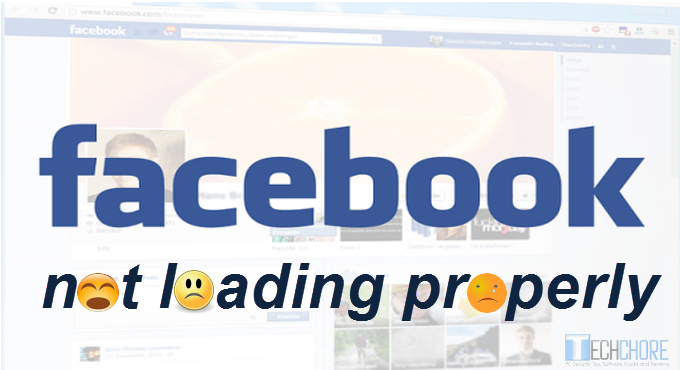
Here’s how to solve Facebook is not loading pictures or videos
Restart the Device
If you are running Facebook on handsets, then turn off your device to switch on again. Restarting the device might sound strange, but it is a result bringing approach since it closes all the programs running in the background. Once you reboot the phone, it will fix damaged files and glitches to run the software correctly. Open Facebook and check whether the picture is loading or not.
Try Updating Facebook
Sometimes, the older version of an app becomes incompatible to the device. It happens due to unavailability of its patches. But, if you install the updated version, the functionality levels rise up by enhancing the performance. The new files will replace the old ones, and the patches will cover the missing files. The update of the Facebook app might solve the problem.
Check Network Connection
It is true that Facebook media content is visible when the internet network is weak. If you have a Wi-Fi connection, then check if anything is obstructing the signals. Try changing the position or location of your router. In case you have internet package in your SIM card, then contact the service provider to tell the internet connection problem. Wait until the connection gets better.
Reset Network Settings
A bug can create a problem in the network settings of your device which might lead to low potential connectivity. In order to fix the problem, reset the Network Settings in your phone.
The iOS device holder should tap General in the Settings menu. Now tap the Reset option to select Reset Network Settings.
The Android users should tap Network Settings reset in the Settings app of the device. Now go to Locate and tap Backup & Reset.
Reinstall the App
When an app faces the problem, then reinstallation is an approach which can work well to troubleshoot the problem. While reinstalling, the app might come with little-updated files and patches consequently the images, pictures and videos may load again on Facebook. Now, you can enjoy Facebook as you did before the problem.
Remove Extension and Clearing Cache History
If you are accessing Facebook through a computer system, then try deleting the history and cache stored in your web browser. Too much-stored cache and history of searches sometimes creates fuzz in the web browser which results in low performance and temporary damages. The damages can be responsible for the not loading problems. Not only the cache and history, but incompatible extensions obstruct the browsers from displaying media content to the users. Hence, removing the useless extensions is beneficial.
Facebook not loading error gets solved with the solutions mentioned above. You don’t have to worry since generally, the problem arrives due to network issues or a fault in the browser. Still, try to troubleshoot the problem with every aspect is good. Now, you can enjoy scrolling down news feeds on Facebook and watch the videos.
Jeniffer Leio is a Microsoft Office expert and has been working in the technical industry since 2002. As a technical expert, She written technical blogs, manuals, white papers, and reviews for many websites such as office.com/setup

Comments
Post a Comment