How to Fix Error Code 130 Unable to Connect to the Proxy Server ?
Sometimes, any of us surfing any websites or visiting any websites, PC shows an error message which says Error 130(net:: ERR_PROXY_CONNECTION_FAILED) Proxy server connection failed or Unable to connect to the proxy server, the only reason behind this error is that your Proxy Server is causing some issues. It is one of the very common errors and can be solved simply. There genuine reason for this error might be that the proxy connection on your computer system is invalid or might be there is a proxy that is used by the website is misconfigured.
In this article, we try to provide you best and easy procedure to solve this proxy error or the complete procedure of how you can fix this Error Code 130. But for this, you need to follow a few simpler steps which are very easy to follow and very less time taken and also takes fewer efforts only if you follow the procedure in a given sequence. The steps are discussed below.
Steps to Fix Error Code 130 Unable to Connect to the Proxy Server
- Remove or Reconfigure Proxy
- Hit Windows Key + R together.
- Then, type the word “inetcpl.cpl.”
- Press “Enter” to open the Internet Properties.
- On the other hand, click to go to the Connections tab.
- Then, choose LAN settings.
- Next, uncheck the tick mark from Use a Proxy Server for your LAN.
- Once confirm that “Automatically detect settings” is checked or not.
- Lastly, click on the OK
- Finally, restart your computer system.
If someone is using the third-party proxy services, then you have to make sure that you disable it.
Note: if anyone is a website owner and using any Proxy software for their websites, then you have to make sure that the configuration of the software is checked properly.
- Flush DNS, Reset Winsock and Reset TCP/IP
Sometimes, some websites don’t resolve the error, due to the DNS on their PC and still remember their old IP address. So this time user has to make sure about Flush the DNS, Reset the Winsock and Reset TCP/IP.
- Run Network Troubleshooter
To run the network troubleshooter is one of the best options to fix this problem or error.
- Use the Google Public DNS
If the above-given method does not help then, use the Google Public DNS and check that if it works for you. But you need to change the DNS settings in your operating system by using the DNS IP addresses. Whenever any user types the domain name into the browser, then it is a fact that DNS will now look for the IP addresses of the domain name and also give you the return result.
- Right-click on the taskbar Network icon.
- Choose Network and Sharing Center.
- Then, choose “Change Adapter Settings.”
- Alternatively, search for the network connection which is used to connect to the internet; either by “Local Area Connection” or “Wireless Connection.”
- Then, again right-click on it and click on the Properties option.
- Now, select the new window to choose “Internet Protocol 4(TCP/IP)”
- Click on the Properties button.
- Click on the checkbox for “Use the following DNS server addresses” in the new Window.
- Now, Enter in 8.8.8.8 and 8.8.4.4
- Finally, click on the OK tab.
- Lastly, Exit the screen.
We hope that one of these methods will help you to fix these issues.
Graccey Leio is a self-professed security expert; she has been making the people aware of the security threats. Her passion is to write about Cybersecurity, cryptography, malware, social engineering, internet and new media. She writes for Norton security products at norton.com/setup
Source: https://us-notron.com/how-to-fix-error-code-130-unable-to-connect-to-the-proxy-server/
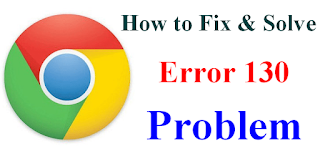

Comments
Post a Comment